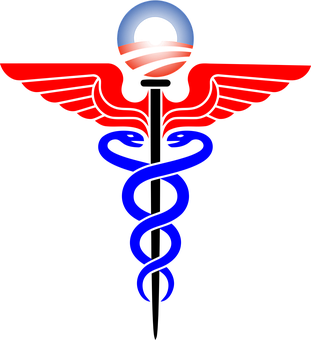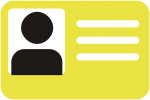I bought my first computer in1986 and, since then, I’ve learned a lot. Mostly what NOT to do, but still…
I bought my first computer in1986 and, since then, I’ve learned a lot. Mostly what NOT to do, but still…
I recently had a desktop built to do exactly what I want it to do. When I received it, I had to set it up so it would replicate my current system–and not only use the same software, but also be able to play music through my stereo speakers when I present a live webinar, automatically backup certain files to the cloud, and sync my Outlook calendar and tasks with my iCloud account–to name just a few things.
At the end of this piece, I’ll share some of the online resources I used. Basically, here are the steps I compiled from my online resources and then confirmed with my son-in-law (who is the head of the IT department for a public utility in a nearby state). My resources all agreed about the steps, and the order in which they should be carried out. I followed their advice precisely. After the fact, the only thing I did out of order was install my password manager earlier in the process–it made my life a whole lot easier when I had to download software and/or login to it.
Disclaimer: This process does not include the stuff you absolutely MUST do before you get to this point:
- Backup the data and important files from your old computer to an external hard drive
- Make sure your network adapter/modem is attached to your computer before powering it up
- All the other things they say in the resource articles I referred to (and that are listed below)
Here are the steps for setting up your computer out of the box (or after you begin working with one that’s been reformatted and hasn’t been personalized). Note: My desktop has a Windows 10 operating system.
- Once you connect the monitor(s)/keyboard/mouse and fire that baby up, go right to Windows Update in your PC Settings and do all the updates that are required. The advice I was given said this could take some time, and boy, was that advice right. My PC was built on January 3rd, I received it on January 9, and I set it up on January 10. The process took nearly 30 minutes. If you buy a PC that was manufactured 7 months ago instead of 7 days ago, it’s going to take a while.
- Install your favorite browsers. I prefer Firefox because it is supposed to be the most secure, but I have to use Chrome and Internet Explorer for certain apps and websites. In addition, with Windows 10, Microsoft Edge is recommended. So, yeah, install as many browsers as you think you might need. (Remember: if you can’t get something done on a website, switching the browser might accomplish what you need to do.) DON’T login to or use them yet, just install them.
- Check your computer’s Device Manager in PC Settings for any flags/warnings about your drivers. For example, my new PC did not have a driver installed for my VGA monitors–it was built with a Display port. (Translation: my monitors are old, my new PC is not.) Therefore, when I fired up my PC, neither of my monitors worked. I had to purchase a DVI to HDMI cable to connect one monitor to the PC (it translated my monitor’s analog signal to a digital one–the only type my new PC understands). Once that worked, I was able to connect the other monitor with the VGA to USB connector and the driver for that downloaded automatically. (FYI, I didn’t know this when I started. After 30 minutes of chatting with computer support–which was frustrating, I called my son-in-law–which I should have done first thing. His solution worked; theirs didn’t.)
- If you use one, install your Password Manager. (I inserted this step here, to make it easier to do all the following steps.)
- INSTALL YOUR SECURITY SOFTWARE. I can’t stress how important this is. I spend $69.99 per year for unlimited devices and download software to all my devices and those of people in my family. Yes, that subscription price protects multiple PCs, laptops, iPads, and smartphones–9 of them. Some software limits the number of devices, other software is more costly. Here’s a link to an article that compares multiple types of software. PICK ONE OF THEM, whichever works best for you. Now! (Yes, the software I use is on the list.)
- If you use cloud storage, install/download the software and set it up. I have four different cloud storage accounts and use them for different kinds of files: iCloud, OneDrive personal, OneDrive for business, and Dropbox. Each of the software vendors provides good online tutorials about how to set them up and use them. If you’ve never done this before, be sure to read several tutorials first (you’ll save yourself a lot of frustration, take it from me).
- Install/download your software and apps, and adjust your computer’s personalization settings. Of course, you’re going to forget some of these and, once you’re up and running, will have to stop in the middle of a project to attend to it. These are the things I forgot to add to my list (the one I prepared before I started setup):
- Enable the speakers on my PC so I could play music through my computer’s speakers when I teach live webinars
- The iCloud AddIn for Outlook (duh)
- My time tracking software (double duh)
Here are those online resources I promised for verifying the steps I listed above:
- PC World: https://www.pcworld.com/article/3040361/how-to-set-up-new-computer.html
- Lifewire: https://www.lifewire.com/5-steps-to-set-up-new-laptops-and-tablets-4154474
- Rick Rouse’s website: https://www.ricksdailytips.com/guide-to-setting-up-new-pc/
- c|net: https://www.cnet.com/how-to/you-have-a-new-pc-or-laptop-heres-how-to-set-it-up-the-best-way/
- TechAdvisor: https://www.techadvisor.co.uk/how-to/desktop-pc/set-up-laptop-pc-3517007/
Let me know if there’s something I forgot or should have included. Happy computing!