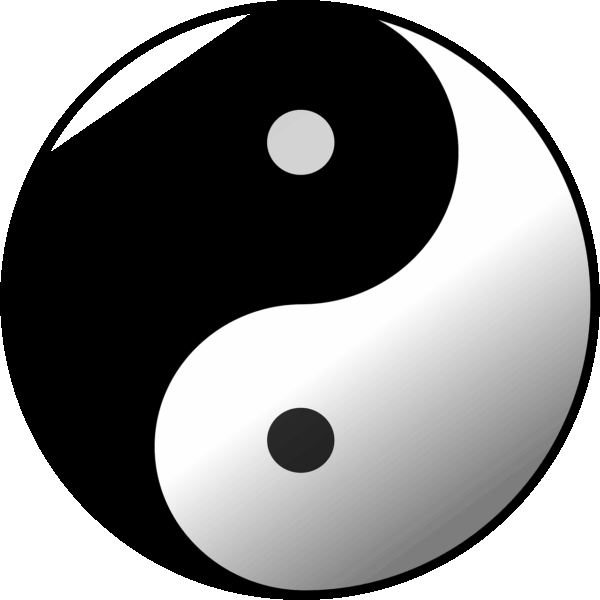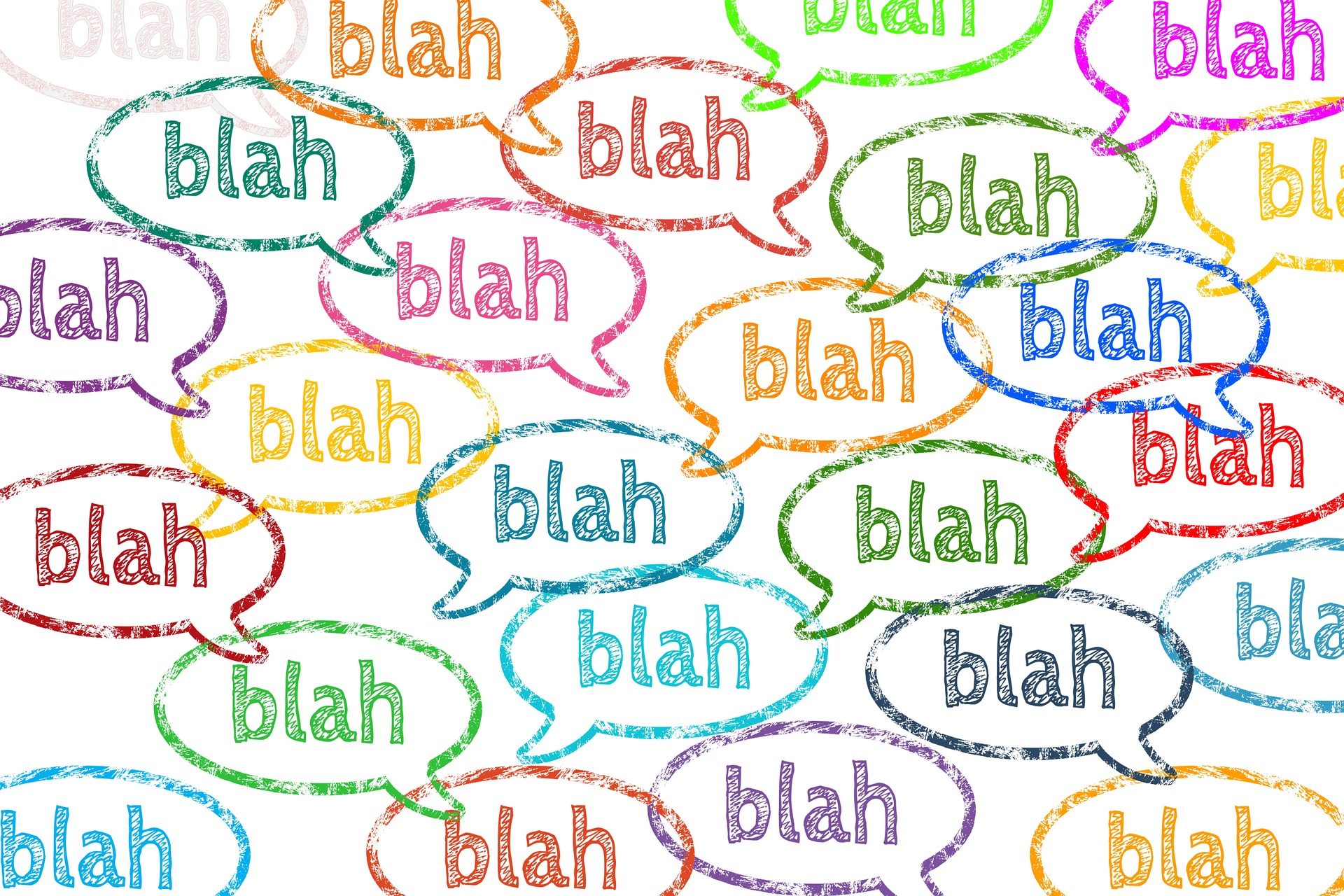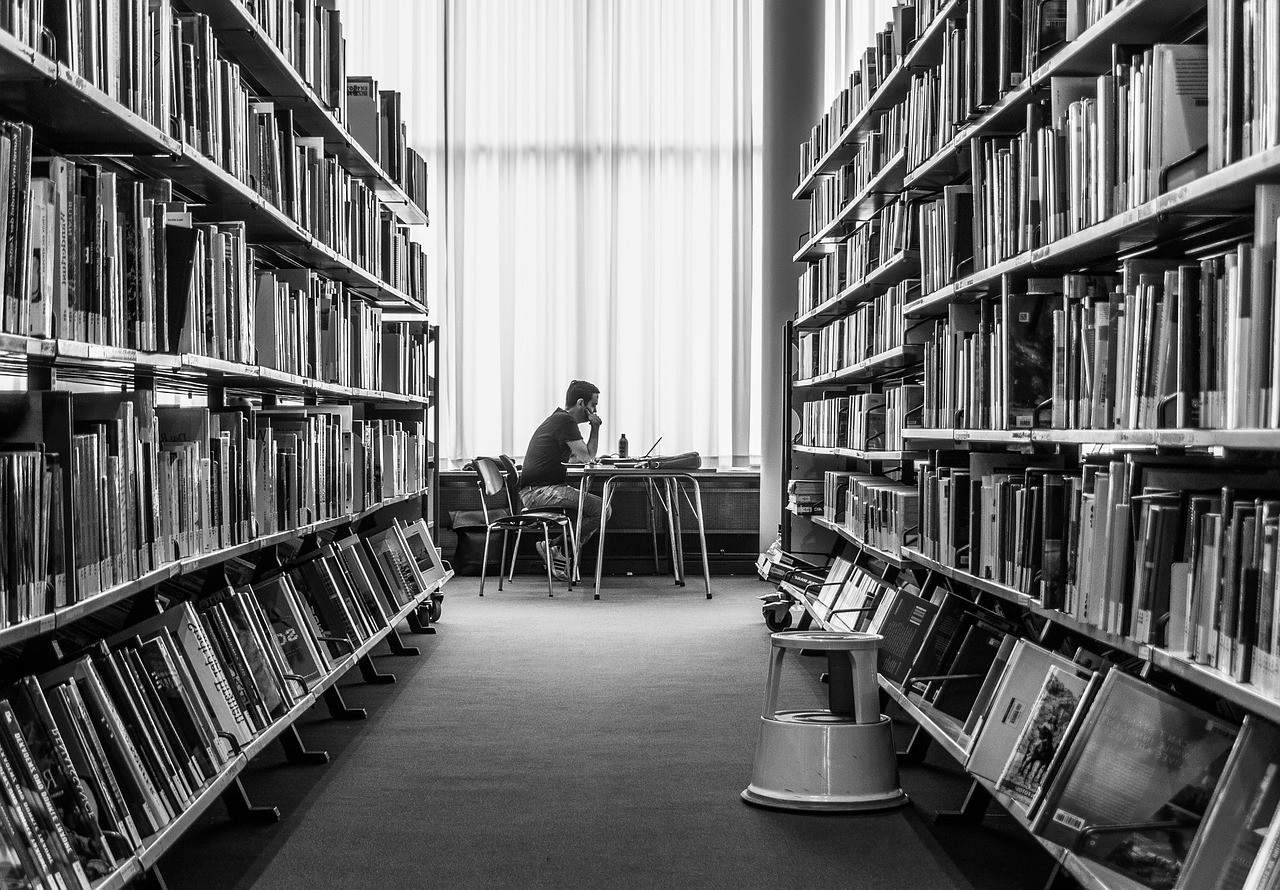Archives
Select Month October 2025 (2) May 2025 (1) March 2025 (2) February 2025 (8) April 2024 (1) July 2023 (5) November 2022 (1) October 2022 (4) June 2022 (2) November 2021 (2) February 2021 (3) January 2021 (1) December 2020 (1) November 2020 (1) October 2020 (2) September 2020 (1) August 2020 (1) July 2020 (4) June 2020 (8) May 2020 (12) April 2020 (5) March 2020 (7) February 2020 (5) January 2020 (12) December 2019 (8) November 2019 (1) October 2019 (1) July 2019 (1) May 2019 (2) April 2019 (2) March 2019 (2) February 2019 (6) January 2019 (8) November 2018 (4) July 2018 (5) June 2018 (1) May 2018 (1) April 2018 (1) March 2018 (2) October 2017 (1) July 2017 (1) March 2017 (1) February 2017 (1) January 2017 (1) October 2016 (1) April 2015 (1) August 2014 (1) July 2014 (1) May 2014 (1) March 2014 (2) February 2014 (4) January 2014 (1)
Categories Select Category Announcement (9) Art (2) Watercolor (2) Books (7) Book cover (3) Taking the Mystery out of Business (4) Check It Out (4) Crystals (3) Did You Know? (19) Events (11) Guest (10) How-To (6) HSP (1) Insurance (46) Continuing Education (7) Insurance Tidbits (Newsletter) (3) Teaching/Training (2) Webinar (Insurance CE) (7) Live Web Training Class (1) Meanderings (46) Podcast (20) Outtakes (1) The Writer’s Voice (1) Surveys (1) Thought for the Day (8) Tips & Advice (29) Uncategorized (1) Update (3) Webinar (1) Writing (68) Book Review (6) Fiction (4) Flash Fiction (2) Grammar (1) New Release (8) Non-fiction (4) People & Characters (1) Poetry (1) Published work (8) Short stories (1) Writer’s Voice (Newsletter) (2) YouTube Video (12)